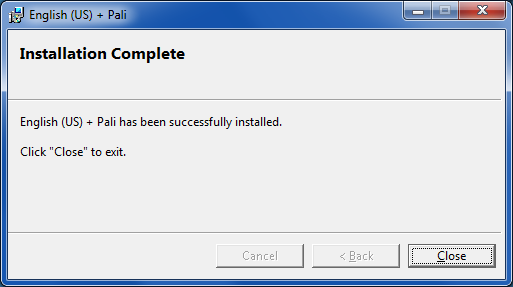
1) Unzip the contents of the file. Important: if you ever want to uninstall the keyboard you must leave the installation files in the same location where they are when you install the keyboard.
2) Double click setup.exe. Wait until you see the following dialog, then click Close.
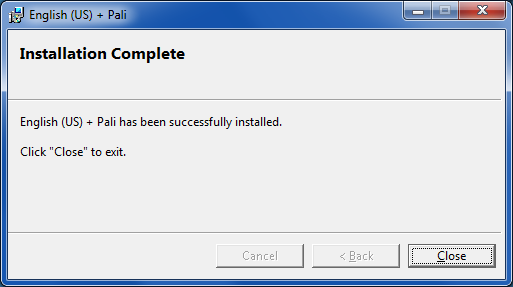
3) Configure the keyboard in the Windows language settings, shown here with screenshots from Windows 7 Professional installing the US + Pali keyboard.
Select Start Button | Control Panel | Region and Language.

|
Select the Keyboards and Languages tab. Click the Change Keyboards... button. |

|
On the General tab, click the Add button. |

|
Scroll down to the base language of the keyboard. In this case I am installing the Pali keyboard based on "English (United States)". Click the checkbox next to "US + Pali (Unicode)". Then click OK. |

|
Make the English (US) + Pali keyboard your default keyboard by choosing it in the dropdown under "Default input language". Then click OK. |

|
Click on the keyboard icon in the taskbar and choose the US + Pali (Unicode) keyboard. |