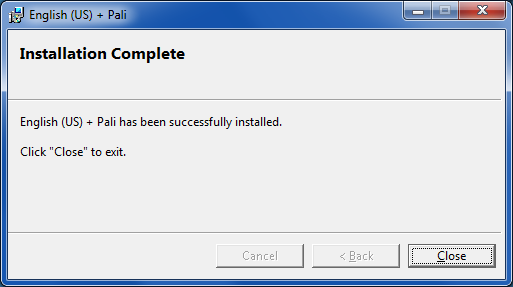
1) Unzip the contents of the file. Important: if you ever want to uninstall the keyboard you must leave the installation files in the same location where they are when you install the keyboard.
2) Double click setup.exe. Wait until you see the following dialog, then click Close.
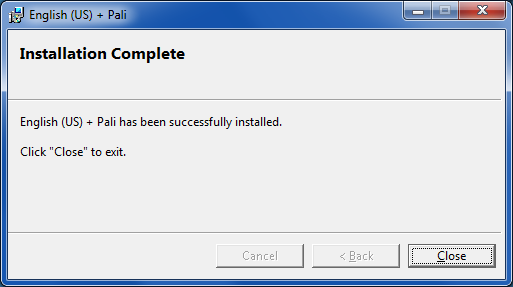
3) Configure the keyboard in the Windows language settings, shown here with screenshots from Windows XP Pro installing the US + Pali keyboard.
Select Start Button | Control Panel | Regional and Language Options.
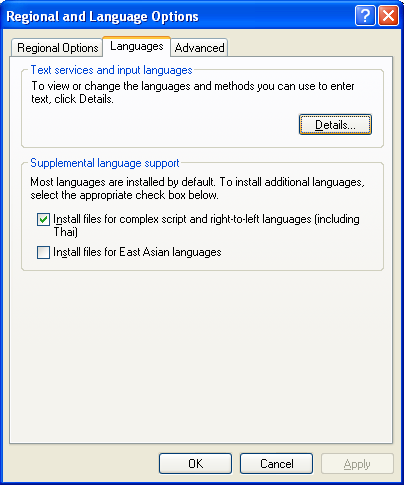
|
Select the Languages tab. Click the Details button. |
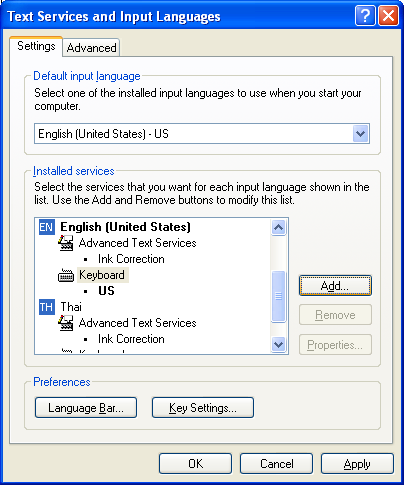
|
On the Settings tab, click the Add button. |
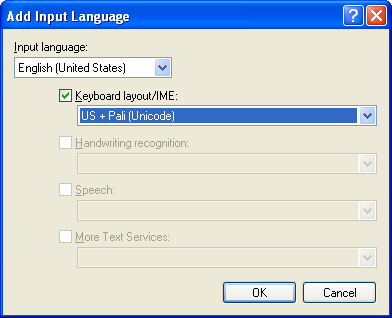
|
Select the "Keyboard layout/IME" checkbox, then choose "US + Pali (Unicode)" from the dropdown. Then click OK. |
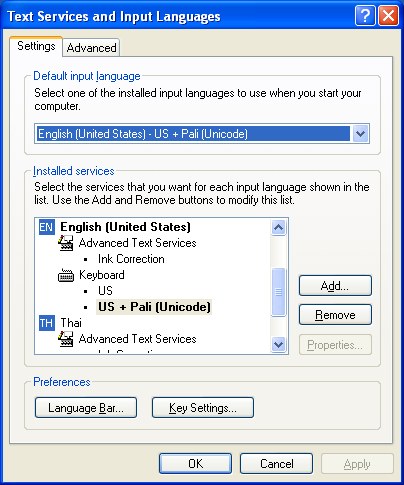
|
Make the English (US) + Pali keyboard your default keyboard by choosing it in the dropdown under "Default input language". Then click OK. |
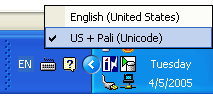
|
The language bar should appear in the taskbar. Click on the keyboard icon and choose the Us + Pali (Unicode) keyboard. |

|
If you prefer to have the language bar positioned at the top of the screen, right click on the Language bar and choose "Restore the Language bar". |